P2V conversion checklist
This is a checklist to aid in the initial stages of planning a server consolidation. It can be used to assess the current physical server for compatability as a virtual machine. In some cases it may not be possible to convert the physical server due to certain conditions that exist, or the virtual environment may not be able to provide everthing the application requires (possibly USB device access).
1. Check VMware vCenter Converter documentation and release notes for any related known issues to the hardware/software being converted.http://www.vmware.com/support/pubs/converter_pubs.html
2. Decide on the clone method (Hot or Cold).
Note: If the source machine is a domain controller, database server, email server,or any other service with frequently changing data, a cold conversion must be performed.
Tip: For a domain controller the best way is to create a new virtual machine and promote it to a DC then decommission the old DC.
3. Does the physical machine use serial ports?
If yes, it is still possible to P2V, however that VM will need to be resticted to an individual ESX server with the physical serial device attached.
4. Does the physical machine use parallel ports?
If yes, it is still possible to P2V, however that VM will need to be resticted to an individual ESX server with the physical parallel device attached.
2. Decide on the clone method (Hot or Cold).
Note: If the source machine is a domain controller, database server, email server,or any other service with frequently changing data, a cold conversion must be performed.
Tip: For a domain controller the best way is to create a new virtual machine and promote it to a DC then decommission the old DC.
3. Does the physical machine use serial ports?
If yes, it is still possible to P2V, however that VM will need to be resticted to an individual ESX server with the physical serial device attached.
4. Does the physical machine use parallel ports?
If yes, it is still possible to P2V, however that VM will need to be resticted to an individual ESX server with the physical parallel device attached.
5. Does the physical machine use and USB devices?
If yes, you will need to look into using USBanywhere, which allows to use USB over the network.
If yes, you will need to look into using USBanywhere, which allows to use USB over the network.
6. Check there is enough storage space for the new VM. Take into account the current data size plus growth.
Note: Disks can be resized upon conversion so if there is a large quantity of unused space on the physical this can be removed to save space.
7. Check there is enough RAM available in the virtual environment to accomodate the new VMs needs.
8. Check there is enough CPU available in the virtual environment to accomodate the new VMs needs.
Note: Physical machines with multiple CPUs but only using single threaded applications should be set to 1vCPU. Adding extra CPUs would waste CPU time / cycles because the applications would not make use of it.
9. Check the network the physical machine is connected to, is available in the virtual environment.
Note: Disks can be resized upon conversion so if there is a large quantity of unused space on the physical this can be removed to save space.
7. Check there is enough RAM available in the virtual environment to accomodate the new VMs needs.
8. Check there is enough CPU available in the virtual environment to accomodate the new VMs needs.
Note: Physical machines with multiple CPUs but only using single threaded applications should be set to 1vCPU. Adding extra CPUs would waste CPU time / cycles because the applications would not make use of it.
9. Check the network the physical machine is connected to, is available in the virtual environment.
10. Monitor the physical machine for the following utilization metrics:
Avg CPU usage (Mhz)
Max CPU usage (Mhz)
Avg RAM usage (Mb)
Max RAM usage (Mb)
Avg Disk IO Reads
Max Disk IO Reads
Avg Disk IO Writes
Max Disk IO Writes
Max Disk IO Reads
Avg Disk IO Writes
Max Disk IO Writes
Note: This performance information can be used to better specify the virtual machine reservations and limits. The longer this is monitored, the better the idea of its resource usage.
Tools such as Microsoft Assessment and Planning Toolkit and Novel PlateSpin Recon can be used for gathering all resource utilization metrics. Perfmon can also be used or any other 3rd party monitoring solution including the use of WMI to gather various metrics.
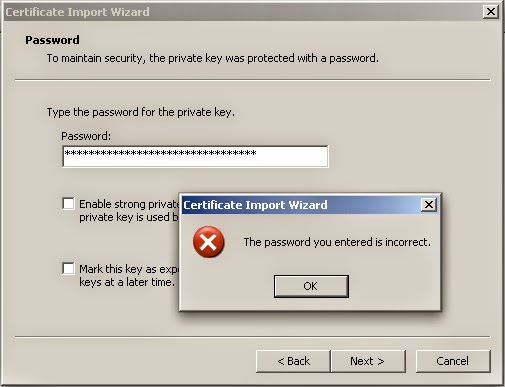
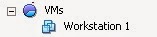
Comments
Post a Comment