How to create missing .VMX file and missing .VMDK file
If
you see your VC console and find your VM’s files missing (due to host having
been shut down ungracefull e.g.) not all is lost. You will probably need to recreate vmx configuration file (easy
peasy, just create a new VM with your old VM’s specifications) but also .vmdk
virtual disk file might be missing.
Ok,
a few words of theory. Your virtual disk is composed of two files: VM-flat.vmdk
(extent file) and VM.vmdk (descriptor, we will try to recover this one as it
may be missing). If your -flat.vmdk is lost, well, not much can be done as it
is the file that contains the disk’s data. You did backup your VMs, didn’t you?
However,
if it is the header / descriptor file that is missing, it can be fixed quite
quickly. In this tutorial we assume that both your vmx and .vmdk are lost.
1.
Create a new virtual machine. We will call it VM_recovered. Specify the
settings as for your original VM. Do not add the disk yet. Login via ssh /
local console or browse the datastore and confirm that a new .vmx file is
there. Copy it to the folder where your original VM is changing the vmx’s name
to your original machine’s name.
Don't
add any disk now
New
temporary VM is ready
And
its files
So
we copy vmx
2.
Check the size of your original vdisk extent file with the following command:
ls
-al | grep flat
Note
down the extent's size
3.
In your original VM’s directory create a new vdisk with the exact size of your
old one. It can be thin-provisionved as the data part we will delete anyway
soon.
vmkfstools
-c xxxxx -d thin -a lsilogic temporary_disk.vmdk
where
you replace xxxxx with disk’s size obtained in point 2.
Create
a new, temporary virtual disk
4.
Remove extent file of the newly created temporary disk:
rm
./temporary_disk-flat.vmdk
5.
Change the name of the new .vmdk file:
mv
./temporary_disk.vmdk ./VM.vmdk
You’ve
just re-created your VM virtual disk’s header. Now let’s finish its
customization.
6.
Use your favorite editor to edit the descriptor file. You can use nano (ESX
only) or vi to do it directly on your host or download the file to your
workstation, edit it and upload it again (here are instructions for both vi and
nano). Find the line starting with RW and change the name of the extent file
(1) from temporary_disk-flat.vmdk to VM-flat.vmdk (the name that maches the existing
extent file you found in point 2, Workstation 1-flat.vmdlk in my example). You
may also remove the thin provisioning configuration (2). Save the file.
Editing
the vmx file
7. Edit your VM settings and add an existing
disk. Point to the VMFS datastore where you have got your VM. After the change
is commited run the VM.
Your
VM is back alive
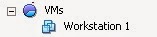






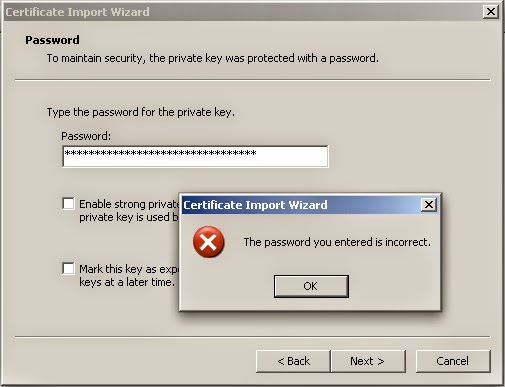
WcanliAilra Alexis Thomas https://wakelet.com/wake/TuMSQVPTHfXR8eDwYPvSj
ReplyDeletexinpytingscob
itcaMren-a_1983 Sam Taylor Download
ReplyDeletePrograms
moordmodasam