Rescue DataStore by automating Storage vMotion
Storage VMotion to the Rescue
When a
datastore is about to run out of space, the fastest resolution may be to simply
migrate virtual disks to another datastore. VMware Storage VMotion provides
that capability with zero downtime for VMs and no disruption to end
users. Fortunately, PowerCLI can perform this feat with ease, thanks to
the Move-VM cmdlet.
Let’s take a
look at a functional prototype PowerCLI PowerShell script:
|
Add-PSSnapin VMware.Vimautomation.Core
Connect-VIServer localhost
$vmToMove = get-vm -Datastore
$env:VMWARE_ALARM_TARGET_NAME | select-object -first 1
$destDS = Get-Datastore | where {$_.FreeSpaceMB
-gt 50000 -and $_.Accessible
-eq $true} | select-object -first 1
if ($destDS) {
move-vm -VM $vmToMove -Datastore $destDS -RunAsync
}
|
This script
is a proof-of-concept that is not ready for your production environment as it
is — it just picks an arbitrary VM from the nearly-full datastore, finds
another datastore with at least 50GB free, and moves the VM disks. More
comprehensive selection logic and error checking are needed for a critical task
like this.
Save your
script on the vCenter Server system somewhere, such as C:\scripts\datastore.ps1.
Create the Datastore Alarm
Create a new
alarm at an appropriate level in the vCenter hierarchy, such as a datacenter,
and configure like this:
On the
Triggers tab, add a “Datastore Disk Usage (%)” triggers to alert at a
reasonable percentage — I opted for 93.
Run PowerShell Directly from
vCenter Server
For whatever
reason, PowerShell.exe does not do well when launched directly by another
process — it tends to hang instead of exiting when it is finished. As a
workaround, it can
be launched from cmd.exe as long as it receives something on standard
input. To do all that, the necessary code looks like this:
|
"c:\windows\system32\cmd.exe" "/c
echo.|powershell.exe -nologo
-noprofile -noninteractive c:\scripts\datastore.ps1"
|
For an
alternate approach, take a look at the intermediate batch file solution
described by Carter Shanklin in the link above.
On the
Actions tab, add a “Run a command” action and supply the appropriate
command. You also need to decide whether to run one time or repeat the
action.
Action!
To test the
alarm, either fill up the datastore or temporarily lower the alarm
threshold. When the alarm fires, a Storage VMotion should be seen in the
vSphere Client:
Note the
“Initiated by” column — that’s the machine account for this vCenter
Server. The PowerCLI script is kicked off from vpxd.exe, which is running
as LocalSystem.
Additional
information is available by looking at the Tasks & Events tab for the
datastore. Here you can see a sample sequence of events, newest on top:
This
automated Storage VMotion recovery alarm is a safety valve that could help you
avoid suddenly running out of space on a datastore. It should not take
the place of more proactive storage management, but it sure beats VM downtime.
In case you
are wondering: No, you can’t do the same thing with Hyper-V because Hyper-V
does not have zero-downtime Storage VMotion. Just another reason to
choose VMware vSphere — as if you needed another
reason.




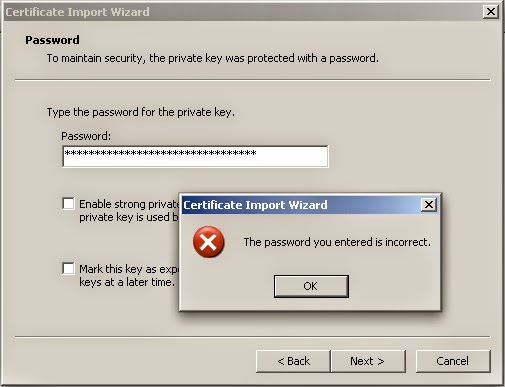
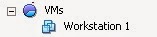
Comments
Post a Comment