OpenStack KILO installation : Made simple
OpenStack’s latest release KILO is here and I decided to
give it a spin. I will be performing the installation on CentOS 7 and what
better way to try out OpenStack than Red Hat’s RDO. For starters RDO is a
community version of Red Hat Enterprise Linux OpenStack Platform.
I encountered a lot of errors during the installation and it
was not as straight forward as mentioned in the RDO quick start guide. So the steps
outlined here along with the changes are a result of my experience with the
installation process. I performed some additional pre-requisites and ran some
additional commands to ensure a smooth installation. The changes are
highlighted in bold.
Pre-requisites:
-
A desktop/laptop with decent CPU, RAM & HDD.
-
A type-2 hypervisor like VMware Workstation,
VMware Player or Virtualbox.
-
A Linux Virtual Machine or a Linux distro to
create one. For KILO, CentOS 7 can be used. Distros like Fedora (21 or above),
or similar ones based on Red Hat or Fedora like Cent OS (7 recommended),
Scientific Linux will also do. I will be installing it on CentOS 7 as mentioned
earlier.
I would highly recommend that if using RedHat, register
the machine on RHN network. For those that don’t have one, you can get a 30 day
trial but you need to use a corporate email address.
Step 1:
Get a Linux Virtual Machine ready. If you don’t have one,
use of the compatible distributions to create one. Be sure to provide at least
2GB RAM, 2 CPU cores and most importantly make sure “H/W Virtualization like
Intel VT-x/EPT or AMD-V/RVI” is enabled/checked in the virtual machine
properties.
NAT worked fine for me but if you end up facing
some issues with networking during installation or post installation change the
networking mode to “Bridged“.
Once the virtual machine is ready, launch it.
Step 2:
After logging on to the Virtual Machine, open a terminal and
run the below commands in order.
sudo setenforce permissive
This command is to ask SELinux not to enforce policies. I
would recommend using this instead of disabling SELinux completely.
sudo yum update -y
The above command updates the current packages in the
distribution. Mine was already the latest so there was nothing to do.
sudo yum install
-y http://rdo.fedorapeople.org/rdo-release.rpm
This command installs the RDO repositories needed for the
successful installation of OpenStack.
Additional step:
sudo yum-config-manager --enable rhel-6-server-optional-rpms
This command enables the optional RPMs which contains
some of the dependency packages like rubygems and rubygem-json.
sudo yum install -y openstack-packstack
Next step is to install the packstack utility which uses
Puppet to deploy various components of OpenStack either in a single machine or
multiple machines over network using SSH.
Additional step:
sudo yum install -y puppet
This command installs Puppet. I encountered
numerous errors on multiple occasions during the installation related to Puppet,
including a point where it failed to install Puppet properly
too. So I decided to install it separately before starting the Packstack installation.
packstack --allinone
This starts the OpenStack Icehouse installation.
Once installation is complete, you will get a summary with
the IP address of the Horizon Dashboard and some other services. The successful
completion will look something like this screenshot below.
Step 3:
You are now ready to test drive OpenStack KILO. Open a
browser and point it to the IP address for Horizon Dashboard noted earlier. The
default login is “admin” and in order to get the password for the
first time login, open a terminal and run the commands below as root:
cat ~/keystonerc_admin
This will printout the keystone credential details for admin
user, note down the password.
Enter username and password at the Horizon Dashboard login
screen and sing in.
Overview of the fresh setup.
We are now ready to play around with OpenStack KILO. This
was a simple one machine installation. RDO can also be used for multiple
machine installation of course with some modifications and tweaks.
If you liked the post, please share and keep coming
back for more articles around OpenStack.






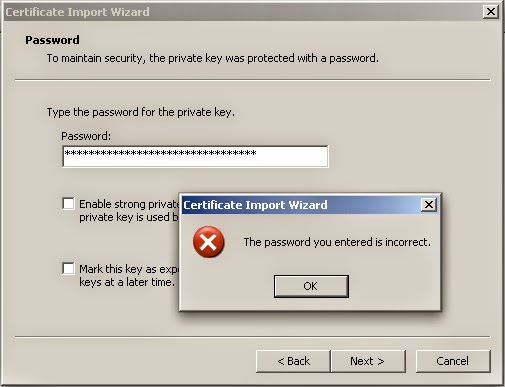
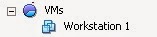
Comments
Post a Comment