How to Rename a VMware ESX or ESXi
To rename a VMware ESX host:
- If the ESX host is part of a cluster, remove it from the cluster by dragging it out of the cluster.
- If the ESX host is managed by VirtualCenter/vCenter, disconnect and remove the ESX host from the vCenter.
- Make the modifications in your DNS environment to reflect the correct name and IP association for the new name.
- Log in as root to the console of ESX host.
- Using a text editor, change the name and domain name, if applicable, of the host in these files:
/etc/hosts/etc/sysconfig/network
- Run this command:
esxcfg-advcfg -s hostname /Misc/hostname
wherehostnameis the new FQDN hostname for the ESX host. - Reboot the ESX host.
- Join the ESX host to VirtualCenter/vCenter Server and clusters.
To rename a VMware ESXi host:
- If the ESXi host is part of a cluster, remove it from the cluster by entering Maintenance mode first.
- If the ESXi host is managed by VirtualCenter/vCenter Server, disconnect and remove the ESXi host from the vCenter Server.
- Connect to the host directly with a vSphere Client.
- Click ESXi host.
- Click the Configuration tab.
- Click DNS and Routing.
- Click Properties.
- Edit the Name field in the DNS Configuration tab. Change anything else that is necessary in your environment.
- Click OK.
- Join the ESX host to VirtualCenter/vCenter Server and clusters.
To change the host name in ESXi 5.x using the command line, use these commands:
- esxcli system hostname set --host=hostname
- esxcli system hostname set --fqdn= fqdn
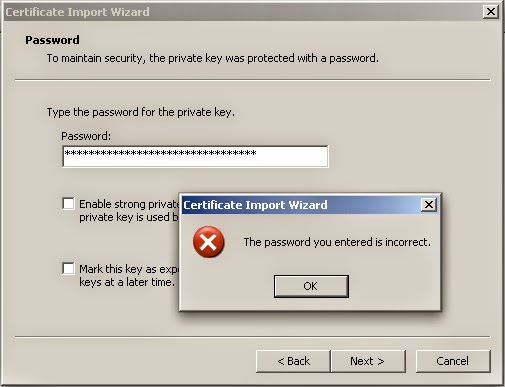
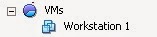
britverWmenc_na Richard Gonzalez https://wakelet.com/wake/nADlmA4nrUZ_jF9a_4btB
ReplyDeleteproserimber
0mumisXag_gu Tim Beard Download
ReplyDeleteAwesome
quehattiber