How to setup a NFS Server
NFS (Network File System) allows you to
mount your local file systems over a network and remote hosts to interact with
them as they are mounted locally on the same system. With the help of NFS, we can set up file sharing between UNIX to Linux system and Linux to UNIX system.
Benefits of NFS
o NFS allows
local access to remote files.
o It uses
standard client/server architecture
for file sharing between all *nix based
machines.
o With NFS it is not necessary that both machines run on
the same OS.
o With the help
of NFS we can configure centralized storage solutions.
o Users get their data irrespective of physical location.
o No manual refresh needed for new files.
o Newer version
of NFS also supports acl, pseudo root mounts.
o Can be secured
with Firewalls and Kerberos.
NFS Services
It’s a System V-launched service. The NFS server package includes three facilities,
included in the portmap and nfs-utils packages.
o portmap :
It maps calls made from other machines to the correct RPC service (not required with NFSv4).
o nfs: It
translates remote file sharing requests into
requests on the local file system.
o rpc.mountd: This
service is responsible for mounting and unmounting of file systems.
Important Files for NFS Configuration
o /etc/exports: It’s
a main configuration file of NFS, all exported files and directories are
defined in this file at the NFS Server end.
o /etc/fstab :
To mount a NFS directory on your system
across the reboots, we need to make an entry
in /etc/fstab.
o /etc/sysconfig/nfs :
Configuration file of NFS to control
on which port rpc and other services are listening.
Setup and Configure NFS Mounts on
Linux Server
To
setup NFS mounts, we’ll need at least two Linux/Unix machines.
Here in this tutorial, I’ll be using two servers.
o NFS
Server: nfsserver.example.com with IP-192.168.0.100
o NFS
Client : nfsclient.example.com with IP-192.168.0.101
Installing NFS Server and NFS Client
We need
to install NFS packages on our NFS Server as well as on NFS Client machine. We can install it via “yum” (Red Hat Linux)
and “apt-get” (Debian and Ubuntu) package installers.
[root@nfsserver ~]# yum install
nfs-utils nfs-utils-lib
[root@nfsserver ~]# yum install
portmap (not required with NFSv4)
[root@nfsserver ~]# apt-get
install nfs-utils nfs-utils-lib
Now
start the services on both machines.
[root@nfsserver ~]#
/etc/init.d/portmap start
[root@nfsserver ~]#
/etc/init.d/nfs start
[root@nfsserver ~]# chkconfig
--level 35 portmap on
[root@nfsserver ~]# chkconfig
--level 35 nfs on
After
installing packages and starting services on both the machines, we need to
configure both the machines for file sharing.
Setting Up the NFS Server
First
we will be configuring the NFS server.
Configure Export directory
For
sharing a directory with NFS, we need to make
an entry in “/etc/exports” configuration file. Here I’ll be creating
a new directory named “nfsshare” in “/” partition to share withclient server, you
can also share an already existing directory with NFS.
[root@nfsserver ~]# mkdir
/nfsshare
Now we
need to make an entry in “/etc/exports” and restart the services to make our directory
shareable in the network.
[root@nfsserver ~]# vi
/etc/exports
/nfsshare
192.168.0.101(rw,sync,no_root_squash)
In the
above example, there is a directory in / partition
named “nfsshare” is being shared with client IP “192.168.0.101” with read and write (rw) privilege, you
can also usehostname of the client in the place of IP in above example.
NFS Options
Some
other options we can use in “/etc/exports” file
for file sharing is as follows.
o ro: With
the help of this option we can provide read only access to
the shared files i.eclient will only be able to read.
o rw: This
option allows the client server to both read and write access
within the shared directory.
o sync: Sync
confirms requests to the shared directory only once the changes have been committed.
o no_subtree_check: This
option prevents the subtree checking.
When a shared directory is the subdirectory of a larger file system, nfs performs scans of every directory above it, in
order to verify its permissions and details. Disabling the subtree check may increase the reliability of NFS, but reduce security.
o no_root_squash: This
phrase allows root to connect to the designated directory.
For
more options with “/etc/exports“, you are recommended
to read the man pages forexport.
Setting Up the NFS Client
After
configuring the NFS server, we need to mount that shared directory or partition in theclient server.
Mount Shared Directories on NFS Client
Now at
the NFS client end, we need to mount that directory in our server to access it
locally. To do so, first we need to find out that shares available on the
remote server or NFS Server.
[root@nfsclient ~]# showmount
-e 192.168.0.100
Export list for 192.168.0.100:
/nfsshare 192.168.0.101
Above
command shows that a directory named “nfsshare” is
available at “192.168.0.100” to share with your server.
Mount Shared NFS Directory
To mount that shared NFS directory
we can use following mount command.
[root@nfsclient ~]# mount -t
nfs 192.168.0.100:/nfsshare /mnt/nfsshare
The
above command will mount that shared directory in “/mnt/nfsshare” on
the client server. You can verify it following command.
[root@nfsclient ~]# mount |
grep nfs
sunrpc on
/var/lib/nfs/rpc_pipefs type rpc_pipefs (rw)
nfsd on /proc/fs/nfsd type nfsd
(rw)
192.168.0.100:/nfsshare on /mnt
type nfs (rw,addr=192.168.0.100)
The
above mount command mounted the nfs shared directory on
to nfs clienttemporarily, to mount an NFS directory permanently on your system across the reboots, we need to make an entry in “/etc/fstab“.
[root@nfsclient ~]# vi
/etc/fstab
Add the
following new line as shown below.
192.168.0.100:/nfsshare
/mnt nfs defauls 0 0
Test the Working of NFS Setup
We can
test our NFS server setup by creating a test file on the server end and check its
availability at nfs client side or vice-versa.
At the nfsserver end
I have
created a new text file named “nfstest.txt’ in that
shared directory.
[root@nfsserver ~]# cat >
/nfsshare/nfstest.txt
This is a test file to test the
working of NFS server setup.
At the nfsclient end
Go to
that shared directory in client server and
you’ll find that shared file without any manual refresh or service restart.
[root@nfsclient]# ll
/mnt/nfsshare
total 4
-rw-r--r-- 1 root root 61 Sep
21 21:44 nfstest.txt
root@nfsclient ~]# cat
/mnt/nfsshare/nfstest.txt
This is a test file to test the
working of NFS server setup.
Removing the NFS Mount
If you
want to unmount that shared directory from your server
after you are done with the file sharing, you can simply unmount that particular directory with “umount” command. See this example below.
root@nfsclient ~]# umount
/mnt/nfsshare
You can
see that the mounts were removed by then looking at the filesystem again.
[root@nfsclient ~]# df -h -F
nfs
You’ll
see that those shared directories are not available any more.
Important commands for NFS
Some
more important commands for NFS.
o showmount
-e : Shows the available shares on your
local machine
o showmount
-e <server-ip or hostname>: Lists the available shares at the remoteserver
o showmount
-d : Lists all the sub directories
o exportfs
-v : Displays a list of shares files and options on a
server
o exportfs
-a : Exports all shares listed in /etc/exports, or given name
o exportfs
-u : Unexports all shares listed in /etc/exports, or given name
o exportfs
-r : Refresh the server’s list after modifying /etc/exports
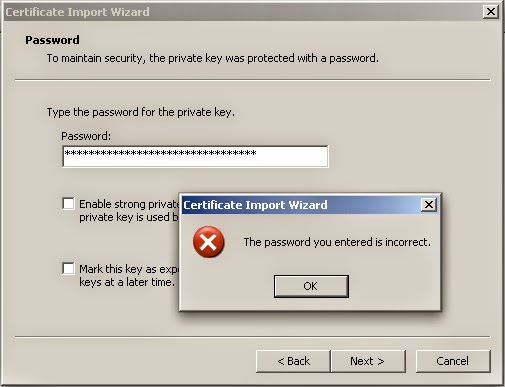
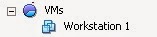
Wtheoguiin_zu Robert Silverman https://wakelet.com/wake/kfKcO0FulUOfrD8r8SYOt
ReplyDeletenesscomsanfte
quicaAbran-e Maria Spencer Microsoft Visio Professional
ReplyDeleteMicrosoft Visio Professional
Avast Cleanup
hopsmatisapp