How to Create iSCSI SAN from Windows Server
In this article, we will discuss how to create iSCSI target on windows server 2008 R2 for your ESXi host.
To begin with download and install iSCSI 3.3 target from here and install on your windows server 2008 R2 http://www.microsoft.com/en-in/download/details.aspx?id=19867 .
Once installed launch Microsoft iSCSI software target and configure it as below:
1. In Microsoft iSCSI console Right click on iSCSI targets and click 'Create iSCSI target'.
2. Click next.
3. Name the target and click next.
4. Under IQN identifier tab add the the WWN name of your ESXi host if it is not listing upon clicking browse. You can get it by login to your ESXi host from vSphere client > click Storage adapter > iSCSI software adaptor.
5. Click next and finish.
6. Now we have to create a disk and assign it to this iSCSI target.
7. Right click Devices in Microsoft iSCSI console. Click create virtual disk and click next.
8. Browse to the location to save this vhd and name with extension as yourVHD.vhd.
9. Click Next and allocate the size in MBs. Click next
10. click Add and select the iSCSI target created at steps 1 to 5 above.
11. Click next and finish.
12. Click to select Devices > right click the yourvhd.vhd > disk access and click mount read/write.
13. Now our LUN is ready to be presented and discoverable by vmware ESXi host.
Now adding this LUN to our vmware esxi host.
1. Login to esxi host from vSphere client.
2. Go to Configuration>storage adapter
3. Click vmhba33 under iSCSI software adapter and click properties.
4. Under general tab click configure and enable.
5. Click static discovery > click add and type IP address of iSCSI server > iSCSI target name. Click OK
6. Click scan All and the iSCSI software adapter will display the LUN.
7. Now go to Storage and click rescan all. Select the discovered LUN and click Add Storage > select disk/LUN and click next name the datastore > click next finish.
8. You have the new Datastore available for hosting VMs.
Please share your valuable suggestions and feedback.
To begin with download and install iSCSI 3.3 target from here and install on your windows server 2008 R2 http://www.microsoft.com/en-in/download/details.aspx?id=19867 .
Once installed launch Microsoft iSCSI software target and configure it as below:
1. In Microsoft iSCSI console Right click on iSCSI targets and click 'Create iSCSI target'.
2. Click next.
3. Name the target and click next.
4. Under IQN identifier tab add the the WWN name of your ESXi host if it is not listing upon clicking browse. You can get it by login to your ESXi host from vSphere client > click Storage adapter > iSCSI software adaptor.
5. Click next and finish.
6. Now we have to create a disk and assign it to this iSCSI target.
7. Right click Devices in Microsoft iSCSI console. Click create virtual disk and click next.
8. Browse to the location to save this vhd and name with extension as yourVHD.vhd.
9. Click Next and allocate the size in MBs. Click next
10. click Add and select the iSCSI target created at steps 1 to 5 above.
11. Click next and finish.
12. Click to select Devices > right click the yourvhd.vhd > disk access and click mount read/write.
13. Now our LUN is ready to be presented and discoverable by vmware ESXi host.
Now adding this LUN to our vmware esxi host.
1. Login to esxi host from vSphere client.
2. Go to Configuration>storage adapter
3. Click vmhba33 under iSCSI software adapter and click properties.
4. Under general tab click configure and enable.
5. Click static discovery > click add and type IP address of iSCSI server > iSCSI target name. Click OK
6. Click scan All and the iSCSI software adapter will display the LUN.
7. Now go to Storage and click rescan all. Select the discovered LUN and click Add Storage > select disk/LUN and click next name the datastore > click next finish.
8. You have the new Datastore available for hosting VMs.
Please share your valuable suggestions and feedback.
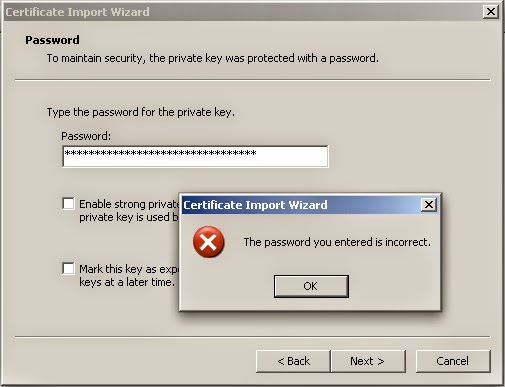
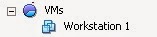
Comments
Post a Comment